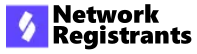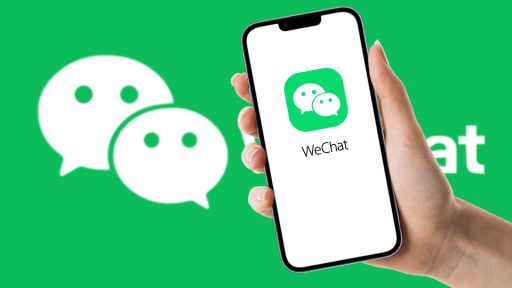A Comprehensive Guide to Namecheap: How to Register a Domain, Set Up Hosting, and More
This tutorial is designed for individuals who are new to website creation and want to use Namecheap to register a domain, set up hosting, and manage related services. By the end of this guide, you will have a clear understanding of Namecheap’s core functionalities, practical tips to get the most out of their platform, and answers to common questions. Let’s dive in step by step!
—
Step 1: Creating a Namecheap Account
Before you can use Namecheap’s services, you’ll need to create an account.
1. Visit the Namecheap website
Open your browser and go to [www.namecheap.com](https://www.namecheap.com).
*(Illustration: Homepage of Namecheap with a focus on the “Sign Up” button in the top right corner.)*
2. Sign up for an account
– Click the “Sign Up” button.
– Fill in your details, including your name, email, and a secure password.
– Click “Create Account” to proceed.
*(Illustration: Screenshot of the sign-up form.)*
3. Verify your email
Check your inbox for a verification email from Namecheap and follow the link to confirm your account. This step is crucial to access all features.
Pro Tip: Use a strong, unique password for security and consider enabling two-factor authentication (2FA) later for added protection.
—
Step 2: Registering a Domain Name
Once you have an account, the next step is to register a domain name for your website.
1. Search for your desired domain name
– Use the search bar on the Namecheap homepage to check if your preferred domain name is available.
– Try different extensions like `.com`, `.org`, `.net`, or country-specific TLDs if the name you want is already taken.
*(Illustration: Domain search bar with an example like “mywebsite.com.”)*
2. Choose your domain
– Review the search results and select a domain that fits your needs.
– Click “Add to Cart.”
*(Illustration: Screenshot of domain name options and pricing.)*
3. Review your cart
– Check the pricing, domain registration period (e.g., 1 year, 3 years), and additional features like WHOIS privacy.
– By default, Namecheap offers free WHOIS privacy protection to keep your personal details secure.
*(Illustration: Screenshot of the cart summary page.)*
4. Checkout and complete the purchase
– Click “Checkout,” enter your payment details, and confirm your purchase.
*(Illustration: Checkout page with billing and payment options.)*
Pro Tip: Consider registering your domain for multiple years to lock in current prices and reduce the chance of forgetting to renew.
—
Step 3: Setting Up Hosting
After registering a domain, you’ll need web hosting to store your website files and make them accessible online.
1. Choose a hosting plan
– On the Namecheap menu, go to “Hosting” and explore the available options.
– For beginners, the “Shared Hosting” plans are cost-effective and easy to manage. Choose a plan based on your traffic expectations and website type.
*(Illustration: Screenshot of hosting plans, highlighting the most popular beginner plan.)*
2. Link your domain to your hosting plan
– During checkout for the hosting plan, you’ll have the option to select a domain. Use the one you just purchased.
*(Illustration: Dropdown showing domain selection during hosting setup.)*
3. Access your cPanel
– Once your hosting is activated, log in to Namecheap and navigate to “Dashboard” → “Manage Hosting.”
– From there, click “Go to cPanel” to access the control panel for your hosting account.
*(Illustration: Screenshot of the Namecheap dashboard showing the cPanel access button.)*
4. Install WordPress or other CMS
– Use the one-click installation tool in cPanel to install WordPress or another content management system (CMS) of your choice.
*(Illustration: Screenshot of the Softaculous App Installer in cPanel.)*
Pro Tip: Regularly back up your website from cPanel to avoid data loss in case of accidental changes or server issues.
—
Step 4: Setting Up Email Hosting (Optional)
Namecheap also allows you to create custom email addresses using your domain, such as `yourname@yourdomain.com`.
1. Go to “Private Email” in the menu
– Choose an email hosting plan that suits your needs.
*(Illustration: Screenshot of the email hosting plans.)*
2. Configure email settings
– After purchase, Namecheap will provide step-by-step instructions to set up your email. You can use their webmail client or integrate with apps like Gmail or Outlook.
*(Illustration: Example of the email configuration settings page.)*
Pro Tip: Use a professional email address for business communication to enhance credibility.
—
Step 5: Managing DNS Settings
DNS (Domain Name System) settings allow you to manage where your domain points (e.g., to hosting servers or email servers).
1. Access the DNS settings
– From your Namecheap dashboard, select your domain and click “Manage.”
– Navigate to the “Advanced DNS” tab.
*(Illustration: Screenshot of the “Manage” page with the Advanced DNS section.)*
2. Update DNS records
– Add or modify records like A, CNAME, and MX based on your hosting and email configurations.
*(Illustration: Example of a DNS records table showing A and CNAME records.)*
Pro Tip: Be careful when editing DNS records, as incorrect settings can temporarily take your site offline.
—
Practical Tips for Using Namecheap
– Renew Your Domain and Hosting on Time: Enable auto-renewal to avoid service interruptions.
– Take Advantage of Free Tools: Namecheap offers a free logo maker and website builder that are helpful for beginners.
– Monitor Pricing: Keep an eye on renewal rates, as they can differ from the initial purchase price.
—
Frequently Asked Questions
1. Can I transfer a domain from another registrar to Namecheap?
Yes, you can transfer your domain to Namecheap by unlocking it at your current registrar and obtaining the authorization code. Namecheap provides step-by-step instructions during the transfer process.
2. What if I need help with technical issues?
Namecheap has 24/7 live chat support. You can also browse their extensive knowledge base for troubleshooting guides.
3. Is Namecheap suitable for large websites?
While Namecheap’s shared hosting is ideal for small to medium websites, they also offer VPS and dedicated server plans for larger projects with higher traffic.
—
Conclusion
Namecheap is an excellent choice for beginners and seasoned users alike, offering affordable domains, reliable hosting, and additional features like email hosting. By following the steps in this guide, you can easily set up your website and start your online journey.
Don’t hesitate to explore Namecheap’s tools and leave a comment below sharing your experience or asking any questions. Happy building!